Airdrop Notification Won’t Go Away? Here’s How to Fix It
Airdrop is one of those features Apple users can’t live without. It allows seamless files, photos, and video sharing between devices in just a few taps. But what happens when an Airdrop notification refuses to disappear, even after you’ve addressed it? This annoyance is more common than you think and can leave users scratching their heads in frustration.
If you’re here, you’re likely dealing with a persistent Airdrop notification that won’t disappear. Don’t worry—you’re not alone, and this issue is often fixable. In this guide, we’ll walk you through why these notifications can get stuck, how to troubleshoot the problem, and how to better manage Airdrop notifications in the future.
What Are Airdrop Notifications and Why Do They Matter?
Airdrop notifications are alerts that pop up on your Apple device when someone shares something with you or when your device is trying to establish an Airdrop connection. These notifications are integral to the Airdrop experience, prompting you to accept or reject file transfers and ensuring all shared data lands in the right hands.
However, when these notifications linger without reason, they stop being helpful and become a nuisance. Persistent notifications can block your screen, disrupt your workflow, and leave you wondering what went wrong.
Understanding the importance of Airdrop notifications can help us troubleshoot why they occasionally get stuck and how best to address the issue.
Why Do Airdrop Notifications Get Stuck?
When an airdrop notification refuses to disappear, several culprits could be at play. Understanding these root causes will set the stage for meaningful troubleshooting.
Software Glitches
One of the most common reasons for stuck Airdrop notifications is software glitches. Any system that processes real-time file transfers and device connections can occasionally run into bugs or errors. Glitches in iOS or macOS updates may interfere with the notification system, causing Airdrop alerts to persist on your screen long after the file transfer is complete.
User Settings and Permissions
Sometimes, the issue is tied to your device’s settings. For instance, your device may be set to receive items from everyone instead of just contacts, which could lead to a stream of incoming requests that feel never-ending. Misaligned notifications or alert permissions may also contribute to notifications remaining on screen longer than intended.
Connection or Hardware Issues
Poor connectivity or hardware hiccups can also be to blame. If the Wi-Fi or Bluetooth connection enabling Airdrop is unstable, the notification may get “caught” in a loop and cannot resolve itself. Rarely, outdated hardware struggling to keep up with new software protocols might cause problems.
Solutions for Persistent Airdrop Notifications
Now that we know why these notifications can get stuck, here’s how to fix the problem. Follow these troubleshooting steps, from the easiest fix to more advanced solutions.
1. Force-Close the App or Interface
One of the most straightforward steps is to force-close any app you use during the Airdrop interaction. For example, if you’re using the Photos app to send or receive files, swipe up (on iPhones with Face ID) or double-tap the home button (on older models) to close the app. On macOS, quit any file-related app in the dock. Often, this resets the notification system entirely.
2. Turn the Airdrop Off and Back On
The classic “turn it off and on again” technique works wonders. Navigate to Settings > General > Airdrop and toggle it off. Give your device a few seconds before toggling it back on. This refreshes the Airdrop functionality and often clears stuck notifications.
3. Reboot Your Device
If toggling Airdrop doesn’t work, try restarting your device. For iPhones and iPads, hold down the power button until the “Slide to Power Off” option appears. Click the Apple logo in the menu bar for Macs and select “Restart.” A fresh reboot can eliminate temporary software glitches.
4. Reset Network Settings
Stuck Airdrop notifications can sometimes stem from faulty connections. Resetting your network settings can restore default configurations and clear any connectivity bugs. Go to Settings > General > Reset > Reset Network Settings, and confirm. Note that this will clear saved Wi-Fi passwords, so keep them handy.
5. Check for Software Updates
Apple frequently releases updates to fix bugs, including those affecting Airdrop functions. Go to Settings > General > Software Update to see if a new version is available. Install any pending updates to ensure your device runs the latest, bug-free software.
6. Disable Airdrop Temporarily
For persistent cases, disabling Airdrop temporarily can resolve the issue. If you’re using an iPhone or iPad, swipe down to open the Control Center, press the Wi-Fi or Bluetooth icon firmly, and tap “Airdrop” to turn it off. On a Mac, use Finder to disable Airdrop by selecting “Allow me to be discovered by No One.”
7. Contact Apple Support
If none of the above fixes work, your issue may require professional help. Contact Apple Support or visit your nearest Apple store for further assistance.
Best Practices for Managing Airdrop Notifications
Prevention is better than cure, and managing your Airdrop settings wisely can help you avoid persistent notifications in the future. Here are some best practices:
Adjust Airdrop Settings
Change your discoverability settings to limit who can send you files through Airdrop. Navigate to Settings > General > Airdrop and select either “Contacts Only” or “Receiving Off” to minimize unwanted or spammy notifications.
Keep Your Software Updated
Ensure your devices are always running the latest operating system to take advantage of bug fixes and performance improvements designed to prevent such issues.
Declutter Your File Transfers
Try to accept or decline Airdrop notifications promptly to keep your device’s notification system flowing smoothly. Avoid letting multiple pending requests pile up.
Maintain Strong Connections
Ensure your Wi-Fi and Bluetooth signals are stable while using Airdrop. Stuttering connections can interrupt the file transfer, leaving you with lingering notifications.
Real-World Examples of Stuck Airdrop Notifications
Case Study 1—Luke’s Quick Fix
Luke encountered an Airdrop notification that wouldn’t go away after transferring a PDF between his iPhone and Mac. By restarting both devices, he was able to clear the notification instantly.
Case Study 2—Maria’s Software Update
Maria found herself stuck with a phantom Airdrop request. After updating her iPhone to the latest iOS version, the issue vanished, highlighting the importance of timely updates.
Case Study 3—Nathan’s Hardware Troubles
An avid photographer, Nathan frequently used Airdrop to transfer images from his DSLR-connected iPad to his Mac. Persistent notifications became an issue until a visit to the Apple Store revealed his aging iPad needed a battery replacement.
Say Goodbye to Stuck Airdrop Notifications
No one wants to deal with stubborn tech issues, especially when they interrupt their daily workflow. By following these solutions and best practices, you can resolve—and even prevent—persistent Airdrop notifications.
Have you successfully handled your own stubborn Airdrop notification? Share your experiences in the comments below—we’d love to hear from you!

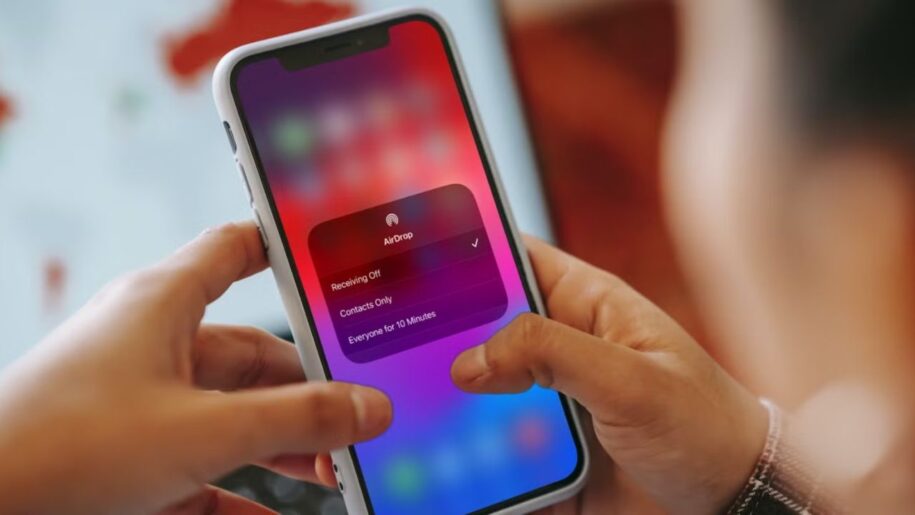


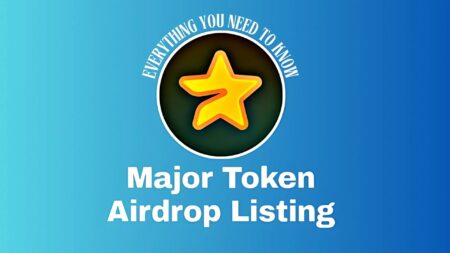

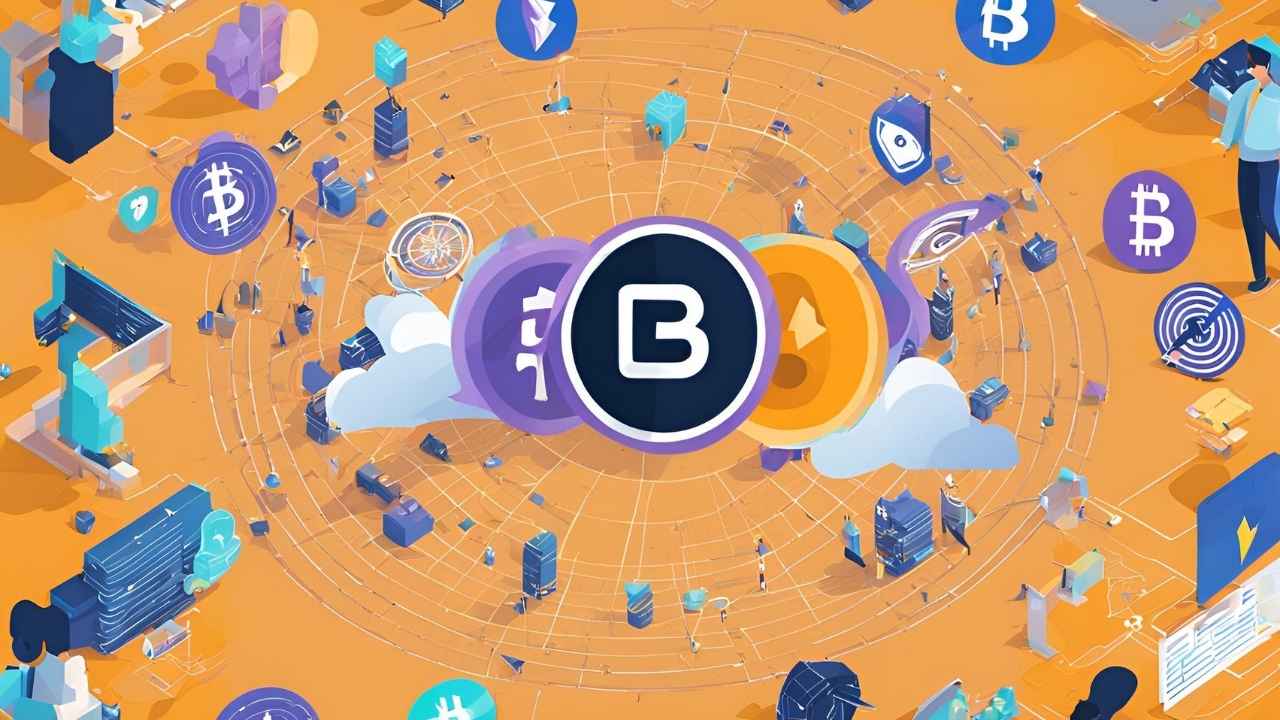




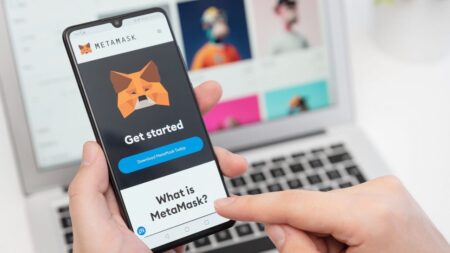


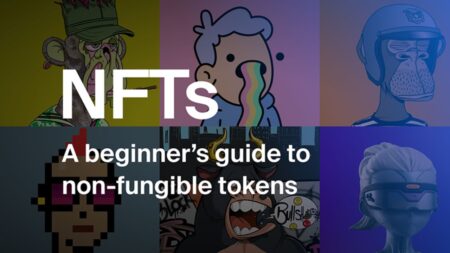
Leave a Reply